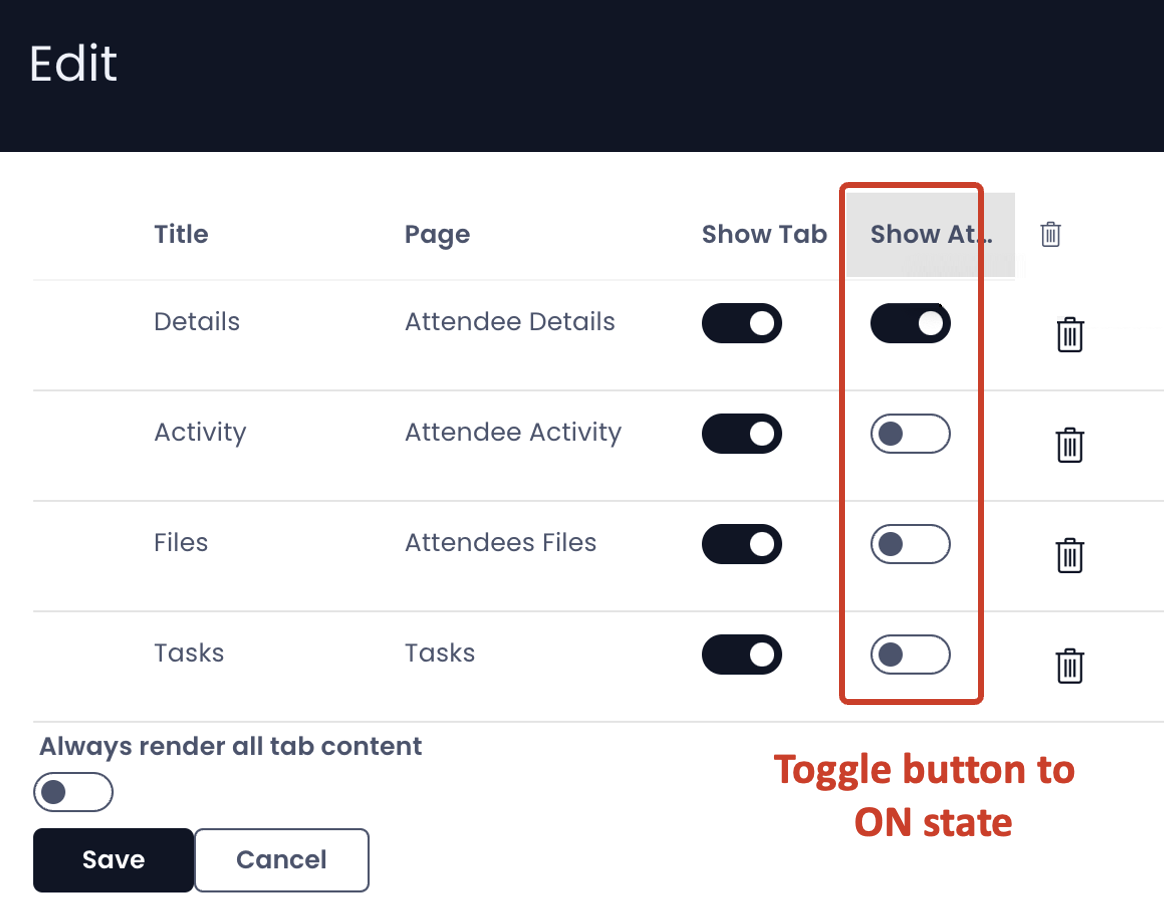Attachments
Attachments component overview
The Files Tab (File Browser component) is the place to upload / view files with reference to an item. However, in real-life business scenarios the Files Tab can a long list, and sometimes heavy files.
Attachments typically serve the need for referencing a small number of lightweight files, which can be referenced easily and frequently (in Explorer).
Attachments are visible in the Tasks experience.
How to set up an Attachments component in Designer
-
You can add the Attachments component on to the Layout / Page. The Attachments component is not present anywhere by default.
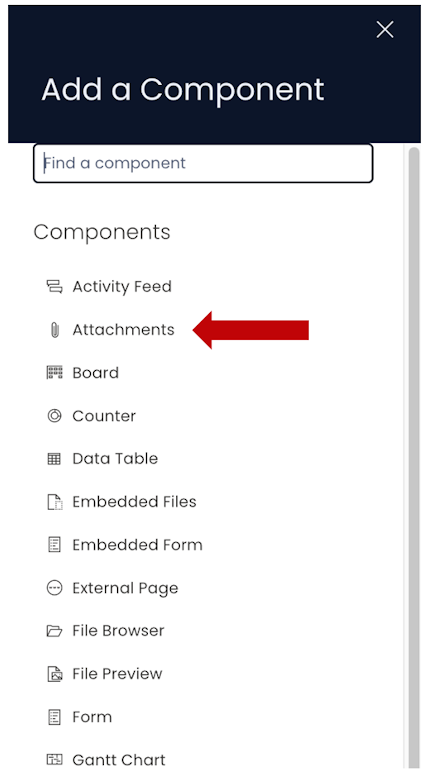
-
If the Attachments component is on a Grid Layout, you can resize and move the component over the layout.
-
You can set the visibility of Attachments on the Details breakpoint.

-
You can set the visibility of Attachments on the Create Screen breakpoint.

The Attachments component displays the list of attached files in Explorer. This will not be visible to users in Explorer if there are no files attached.
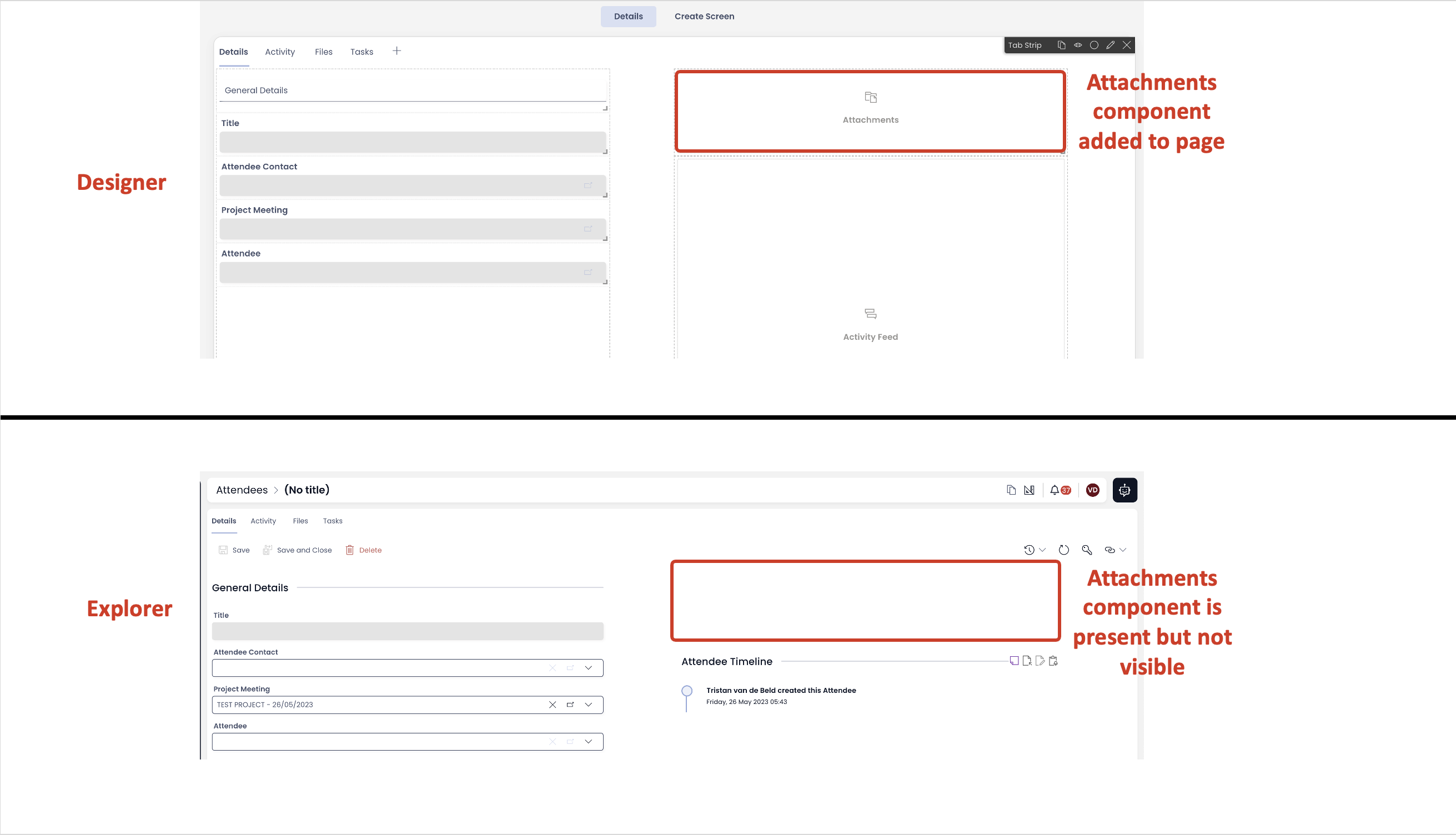
Enabling the Attachment File bar
To provide the ability to upload files in Explorer, you need to enable the Attachment File bar from Tab Strip.
- Navigate to Designer of your desired Table.
- Go to the Design Tab and select Singular (Item level) set of pages
- On the Tab Strip, click the Edit icon.
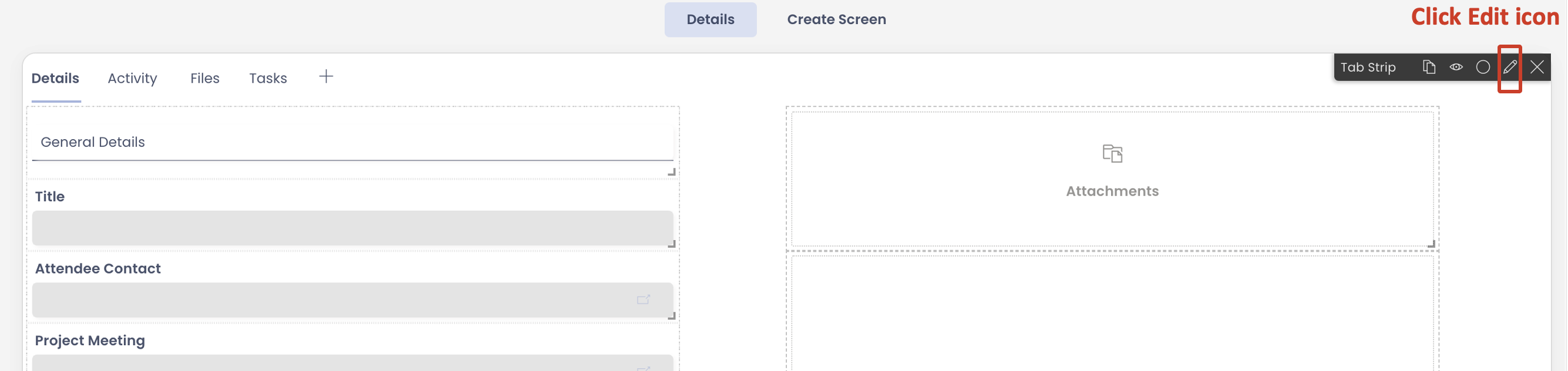
- The Tab Strip Edit Panel will open showing the list of all the tabs
- Toggle the Show Attachment File Bar button for the tabs where you want to provide the users with ability to access Attachments.
- Click Save